Sideloadly has become a go-to tool for many users looking to sideload apps on their iOS devices, but login issues can be a frustrating roadblock.
This article explores common reasons behind login failures and provides a detailed troubleshooting guide to help you regain access.
Sideloadly is a robust desktop application designed to facilitate the sideloading of iOS apps directly onto your devices without the need for jailbreaking. It offers users an intuitive interface to manage app installations while ensuring device compatibility and seamless operation.
This powerful tool supports various iOS versions, making it an ideal choice for users looking to install apps that may not be readily available in the App Store.
By streamlining the user interface, Sideloadly allows even those with minimal technical expertise to navigate through the installation process with ease.
Users can configure advanced settings to optimize their app installations, ensuring that everything runs smoothly on their devices.
Sideloadly simplifies the process for developers who want to distribute beta versions or custom applications, eliminating the need for cumbersome distribution methods and fostering a more efficient workflow.
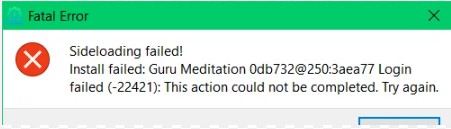
Common Login Issues with Sideloadly
Many users experience common login issues with Sideloadly, particularly encountering the ‘login failed’ error message, which can stem from various sources including improper credentials or verification problems related to their Apple ID. This can lead to frustrating authentication errors that hinder the app installation process and prevent access to sideloading functionalities.
Possible Causes of Login Failure
Login failures in Sideloadly can be attributed to various factors, including authentication errors, inadequate user permissions, and connection issues that may prevent the software from properly verifying credentials. Users often encounter the ‘login failed’ error when their Apple ID has not been correctly entered, or when there are software conflicts with other installed applications that disrupt the login process. Connection settings or network issues may impede the successful authentication of user accounts, further complicating the login experience.
Beyond the obvious typing mistakes, users may find that their Apple ID has not been activated, which can lead to repeated login failures. Even if the credentials are correct, outdated versions of Sideloadly or iOS could create compatibility issues, resulting in unexpected errors.
Firewall settings and VPNs can obstruct the connection, blocking the necessary communication to validate user authentication. To troubleshoot effectively, users should check for software updates, ensure their internet connection is stable, and verify that their device meets the required specifications for the application to run smoothly.
Properly managing system permissions can also help in avoiding these frustrating login setbacks.
Fixing Login Failed Error
Fixing the ‘login failed’ error in Sideloadly requires a systematic approach to troubleshooting, ensuring that users can regain access to their user accounts without further complication.
The initial step is to verify that the Apple ID credentials are correctly entered, which is a common source of user error. If the issue persists, users should consider resetting their password to rule out any authentication errors, followed by checking for any required updates to the software.
Moreover, consulting user documentation can provide additional insights and guided troubleshooting steps to effectively resolve the issue.
Step-by-Step Troubleshooting Guide
To successfully address the ‘login failed’ error in Sideloadly, follow these step-by-step troubleshooting steps designed to resolve common authentication issues efficiently. Begin by confirming that your Apple ID is correctly entered, ensuring there are no typos or case-sensitivity concerns. Next, check your internet connection settings to rule out network issues that may hinder authentication. If problems persist, attempt a password reset to ensure your login credentials are valid and consult the application logs for any error messages that could provide additional insight into the issue.
After confirming your Apple ID and connection settings, users should navigate to the Sideloadly interface and access the connection settings. In this section, check if the proxy settings are enabled, as this could interfere with a stable connection.
If they are, try disabling them temporarily to see if this resolves the login error. Examining the application logs can reveal specific error codes or messages that can guide troubleshooting.
Logs can typically be accessed from the main dashboard or settings menu, where users can look for entries related to authentication errors. Take note of any unusual entries, as they may highlight underlying issues such as timeout errors or invalid tokens, helping with pinpointing the exact cause of the login problem.
Frequently Asked Questions
How can I fix sideloadly login failed?
To fix sideloadly login failed, make sure you are entering the correct login credentials. If you have forgotten your password, click on the ‘Forgot Password’ link and follow the prompts to reset it. If the issue persists, try clearing your browser’s cache and cookies and then try logging in again.
Why am I getting a login failed error on sideloadly?
If you are getting a login failed error on sideloadly, it could be due to incorrect login credentials or a temporary issue with the server. Make sure you are entering the correct username and password, and try again after a few minutes. If the issue persists, contact sideloadly support for further assistance.
Can I use my Facebook or Google account to login to sideloadly?
Currently, sideloadly only supports login with an email and password. You cannot use your Facebook or Google account to log in to sideloadly. If you are having trouble remembering your login credentials, try resetting your password through the ‘Forgot Password’ link.
What should I do if I am unable to login to sideloadly?
If you are unable to login to sideloadly, try closing the application and reopening it. If that does not work, try logging in from a different device or browser. If the issue persists, contact sideloadly support for further assistance.
Why am I being asked to enter a verification code during login?
If you are being asked to enter a verification code during login, it is likely because you have enabled two-factor authentication for your sideloadly account. This is an extra security measure to protect your account. If you are having trouble receiving the verification code, make sure your phone number is up to date in your account settings.
What should I do if I continue to get a login failed error after following all the troubleshooting steps?
If you have followed all the troubleshooting steps and continue to get a login failed error on sideloadly, it could be due to a larger issue with the application. Contact sideloadly support for further assistance and provide them with detailed information about the error you are experiencing.