Sideloadly is a powerful tool for bypassing the restrictions of app stores, allowing users to install apps directly on their devices.
However, there are challenges. Many users encounter issues, particularly when the signing process stalls, leading to frustration.
This article explores the purpose of Sideloadly, addresses common issues, and provides troubleshooting steps for a smoother experience.
It also looks at alternative methods for sideloading apps and shares tips to prevent future hiccups. Dive in to unlock the full potential of Sideloadly!
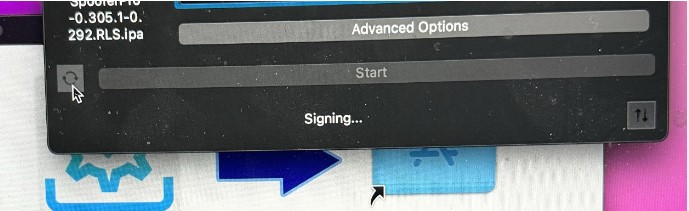
Sideloadly is a powerful tool designed for users who wish to bypass Apple’s restrictions for installing applications on iOS devices without the need for jailbreak. This software provides an interface that facilitates the sideloading of apps directly from a computer, supporting both Windows and Mac environments.
By allowing users to manually install apps that are not available on the App Store, Sideloadly enhances the user experience by providing greater flexibility and access to various applications. The purpose of Sideloadly extends beyond mere convenience, catering to developers and enthusiasts who often need to test and deploy custom builds quickly and efficiently.
Common Issues with Sideloadly
While Sideloadly is a robust tool for sideloading applications on iOS devices, users often encounter common issues that can disrupt the installation process. These problems may include being stuck on signing, error messages related to certificates, or compatibility issues with the iOS version or device.
Understanding these challenges is crucial for users seeking to optimize their sideloading experience and ensure successful installations. By identifying the underlying causes of these issues, users can implement troubleshooting steps to effectively resolve any hindrances encountered during the sideloading process.
Stuck on Signing: Causes and Solutions
Getting stuck on signing is a prevalent issue among Sideloadly users, often caused by misconfiguration in the app signing process, expired certificates, or connectivity problems during installation. This frustrating situation can halt the deployment of custom applications, leaving users in a bind. The inability to proceed with app signing can stem from a variety of sources such as invalid provisioning profiles or issues related to developer mode on the device. Understanding these causes is essential for implementing effective solutions and ensuring a smooth sideloading experience.
Plus the common factors already mentioned, users should also consider the possibility of insufficient permissions on their devices or outdated software versions that can exacerbate the signing problem.
Network interruptions can lead to incomplete signing processes, creating further complications. To address these obstacles, users are encouraged to double-check their app’s configuration settings, ensure all necessary permissions are granted, and verify that the relevant software is up-to-date.
Utilizing proper error logs can provide additional insights, guiding users towards necessary troubleshooting steps that could resolve configuration conflicts or restore certificate validity, thus expediting their installation endeavor.
Troubleshooting Steps for Sideloadly
Troubleshooting steps for Sideloadly are crucial for users experiencing issues during the sideloading process. By following a systematic approach to diagnose and resolve problems, users can enhance their installation experience and minimize frustration.
Common troubleshooting steps include:
- Checking USB connections
- Validating app signing configurations
- Ensuring compatibility with the correct iOS version
These steps not only help resolve errors but also optimize the overall performance and user experience while using Sideloadly.
Basic Steps to Resolve Issues
Basic troubleshooting steps for resolving issues with Sideloadly often involve simple checks and configurations that can quickly alleviate common errors encountered during installation. Start by ensuring a stable USB connection between the device and the computer, as a faulty connection can lead to installation errors and complications in the workflow. Verifying that the device is in developer mode and that necessary permissions are granted can significantly improve the chances of a successful installation.
Beyond these preliminary checks, users should also make sure that they are running the latest version of Sideloadly, as outdated software can lead to compatibility issues.
It’s beneficial to restart both the computer and the device to clear any temporary glitches that may have occurred during the initial setup.
If problems persist, enabling ‘Trust this Computer’ on the device can further streamline the process.
Checking for updates or patches from the Sideloadly community can provide additional solutions tailored to specific issues, ensuring a smoother experience overall.
Advanced Troubleshooting Techniques
Advanced troubleshooting techniques for Sideloadly require a deeper understanding of the application’s configuration and the potential complexities involved in the sideloading process.
Sometimes, users may find it essential to employ terminal commands that can provide real-time feedback and status updates, aiding in pinpointing the root cause of the errors.
Engaging with runtime environments to ensure they match specific application requirements is vital; mismatched configurations can easily lead to complications in the installation process.
Delving into the intricacies of dependency management using package managers can uncover additional layers of issues.
As users fine-tune their configurations and align them with best practices in diagnostics, they pave the way for a more seamless sideloading experience, ultimately enhancing their overall proficiency with the tool.
Frequently Asked Questions
What is Sideloadly and why does it get stuck on signing?
Sideloadly is a software used to install apps on iOS devices without going through the App Store. It can get stuck on signing when there is an issue with the app certificate or when there is a problem with the internet connection.
How do I fix Sideloadly when it gets stuck on signing?
To fix Sideloadly when it gets stuck on signing, try resetting your device’s network settings, making sure the app certificate is not expired, and ensuring a stable internet connection. You can also try reinstalling Sideloadly and restarting your device.
Why does Sideloadly get stuck on signing during the installation process?
Sideloadly can get stuck on signing during installation due to a number of reasons, such as an expired app certificate, network connectivity issues, or a problem with the Sideloadly software itself.
Can I fix Sideloadly getting stuck on signing without reinstalling it?
Yes, you can try fixing Sideloadly getting stuck on signing without reinstalling it by resetting your network settings, checking the app certificate expiration date, and ensuring a stable internet connection. If these steps do not work, then reinstalling Sideloadly may be necessary.
What should I do if Sideloadly keeps getting stuck on signing?
If Sideloadly keeps getting stuck on signing, try restarting your device, reinstalling Sideloadly, and checking the app certificate. You can also try using a different network connection or contacting the Sideloadly support team for further assistance.
Is there a way to prevent Sideloadly from getting stuck on signing in the future?
To prevent Sideloadly from getting stuck on signing in the future, make sure to keep your app certificate up to date, use a stable internet connection, and regularly check for updates for the Sideloadly software. You can also try using alternative app installation methods if Sideloadly continues to have signing issues.